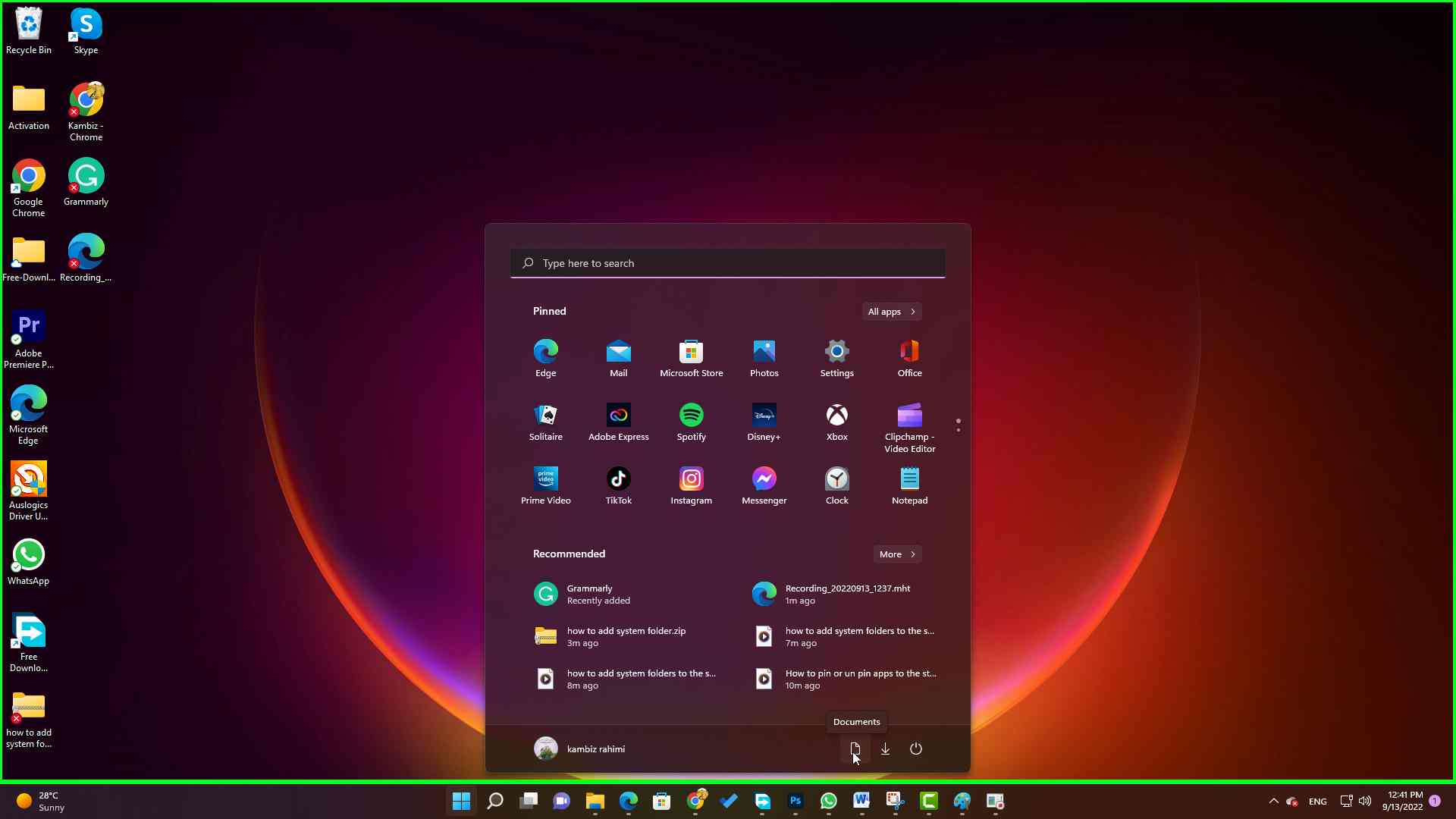How to Add system folders to the start menu in Windows 11
Step 1: left click on the “Start (button)”
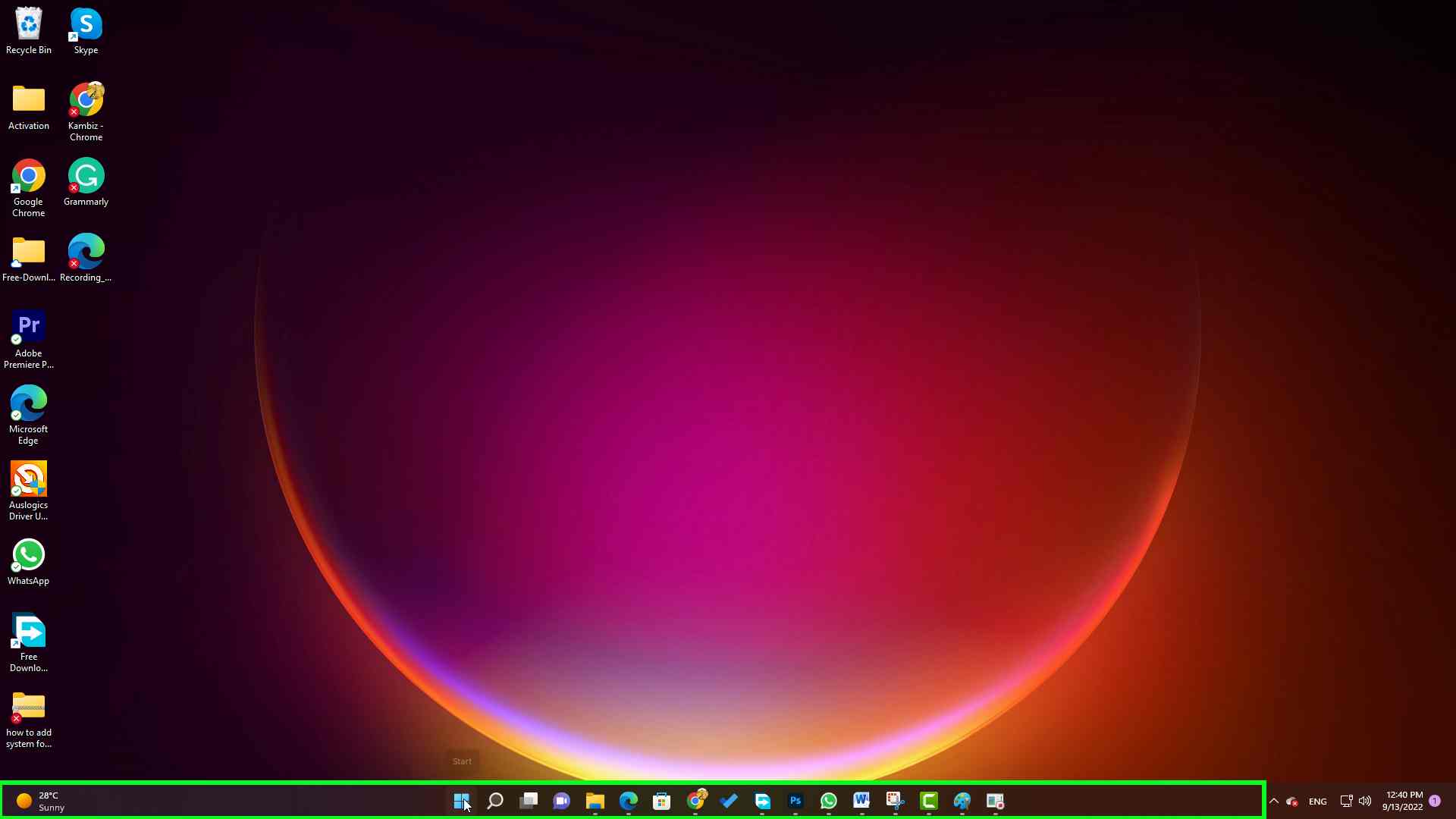
Step 1 screenshot.
Step 2: left click on “Settings (list item)” in “Start”
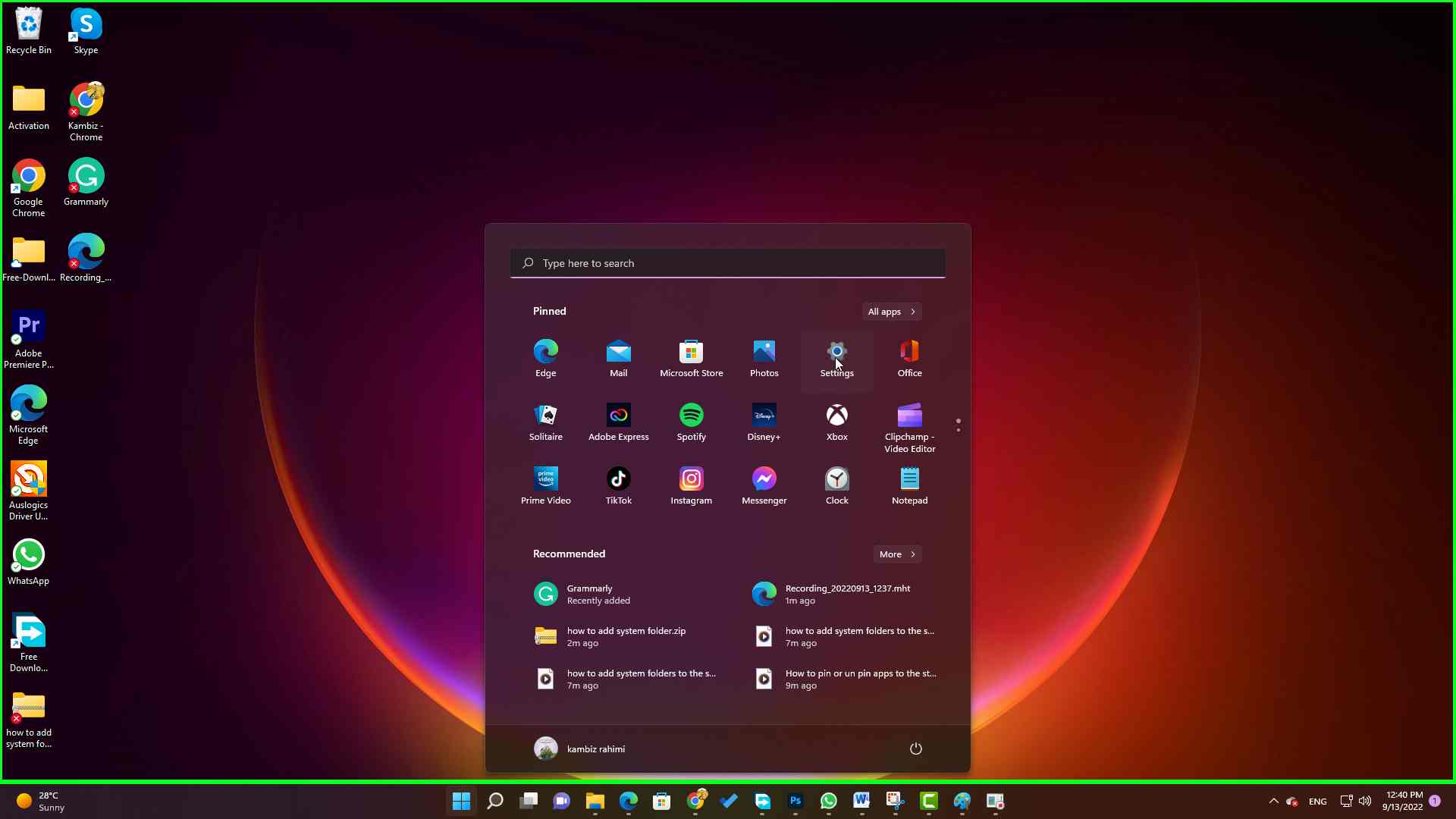
Step 2 screenshot.
Step 3: left click on “Personalization (list item)” in “Settings”
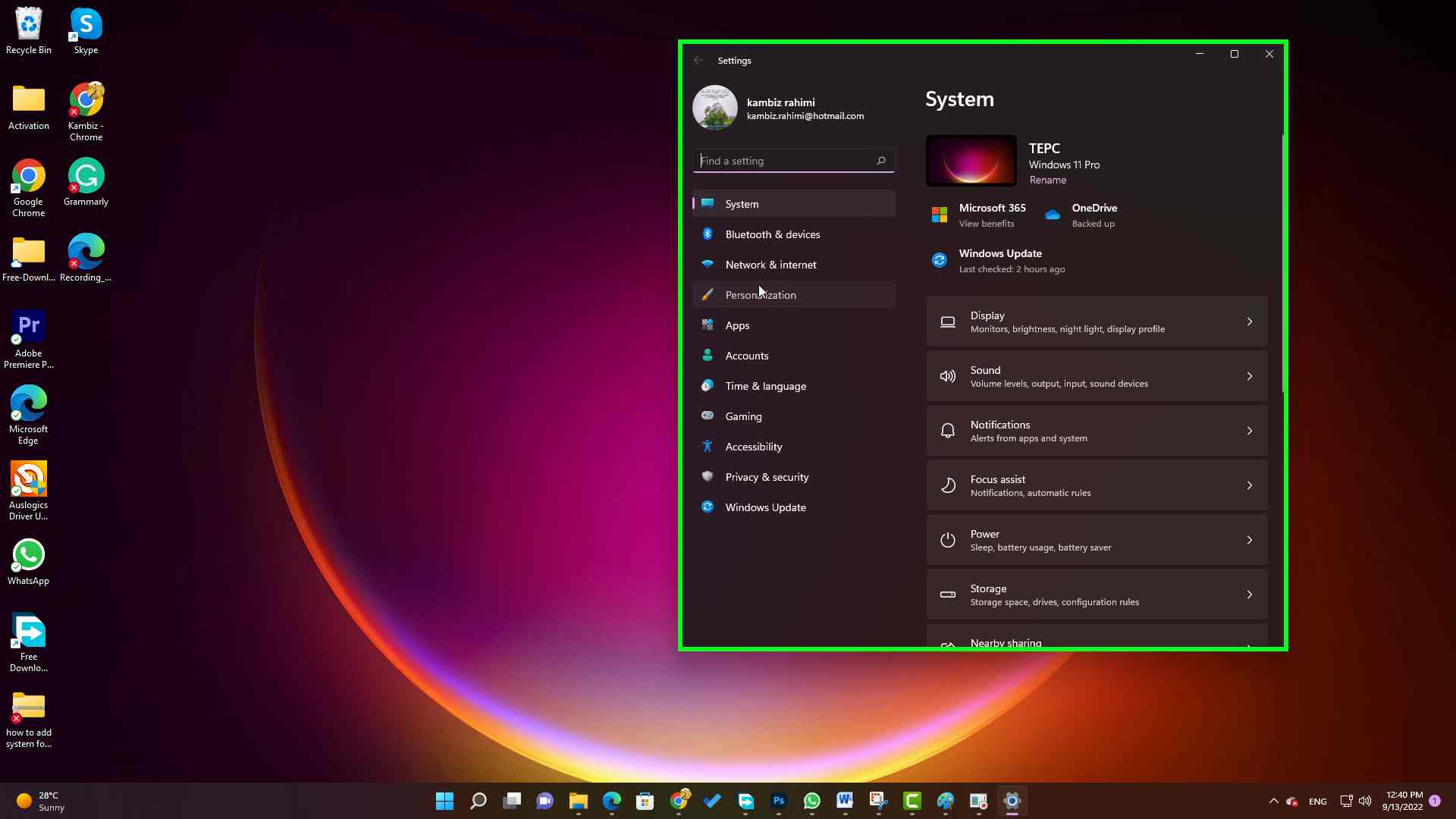
Step 3 screenshot.
Step 4: left click on “Start
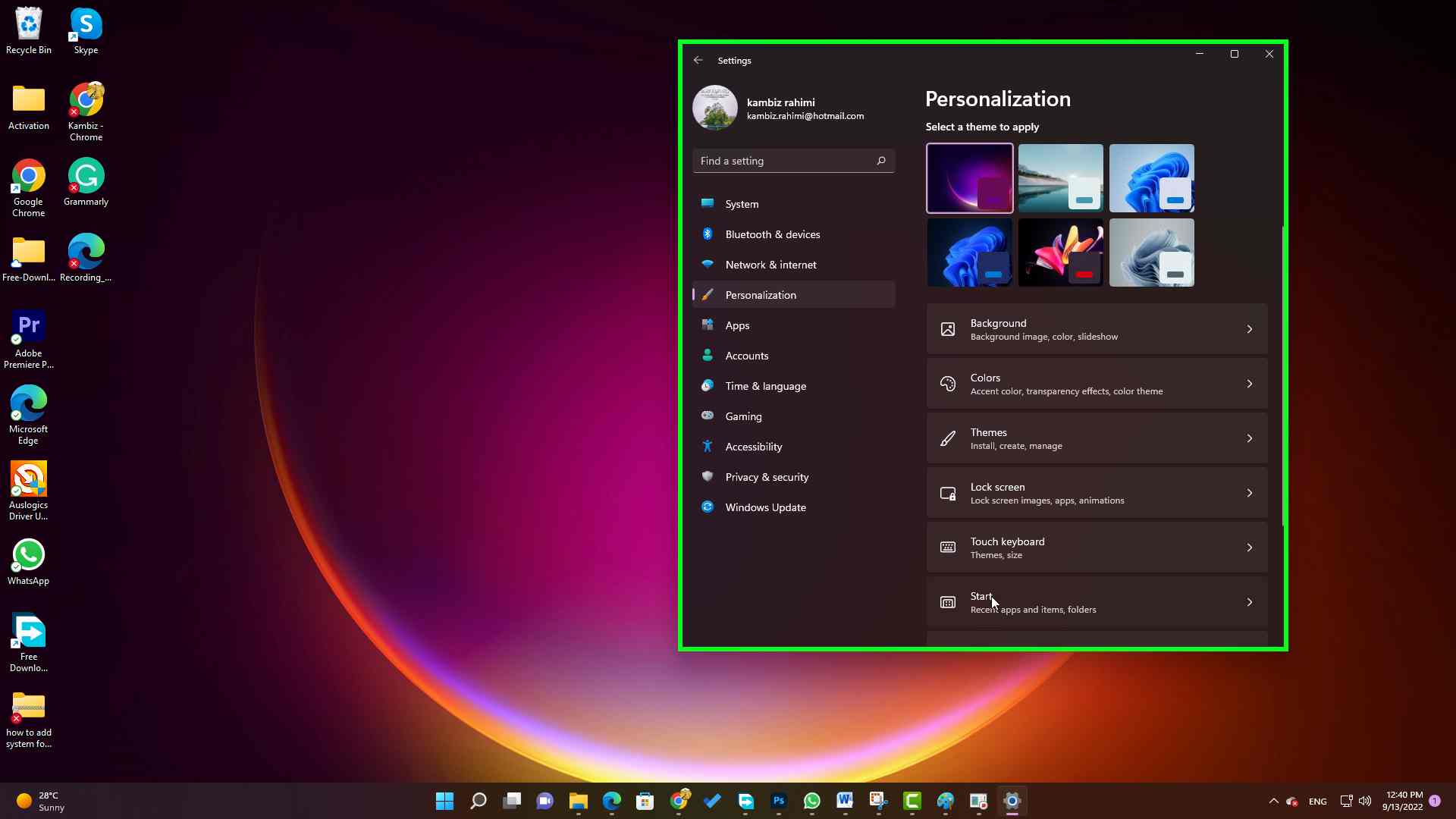
Step 4 screenshot.
Step 5: left click on folders.
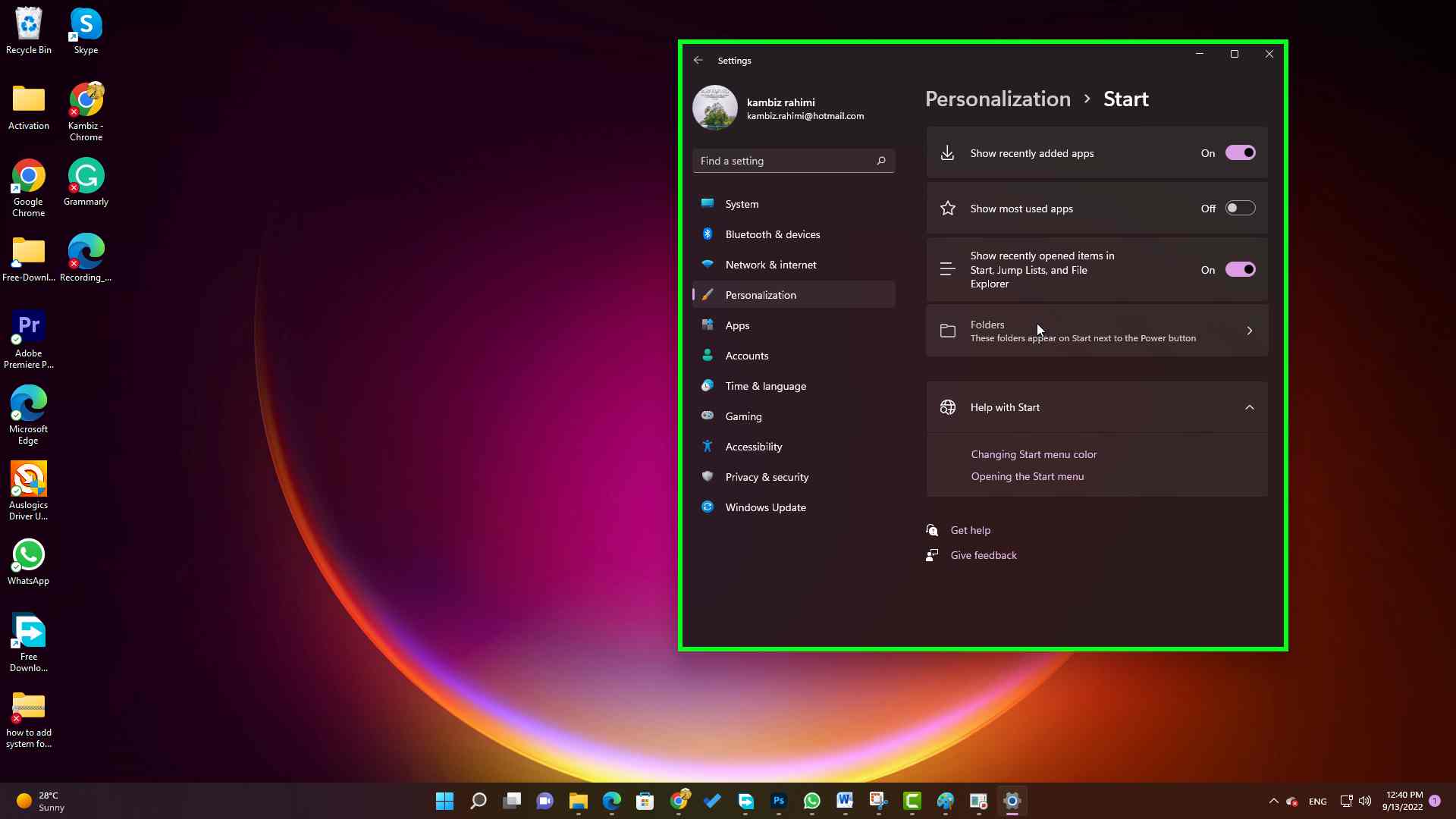
Step 5 screenshot.
Step 6: left click on “Documents (toggle switch)”
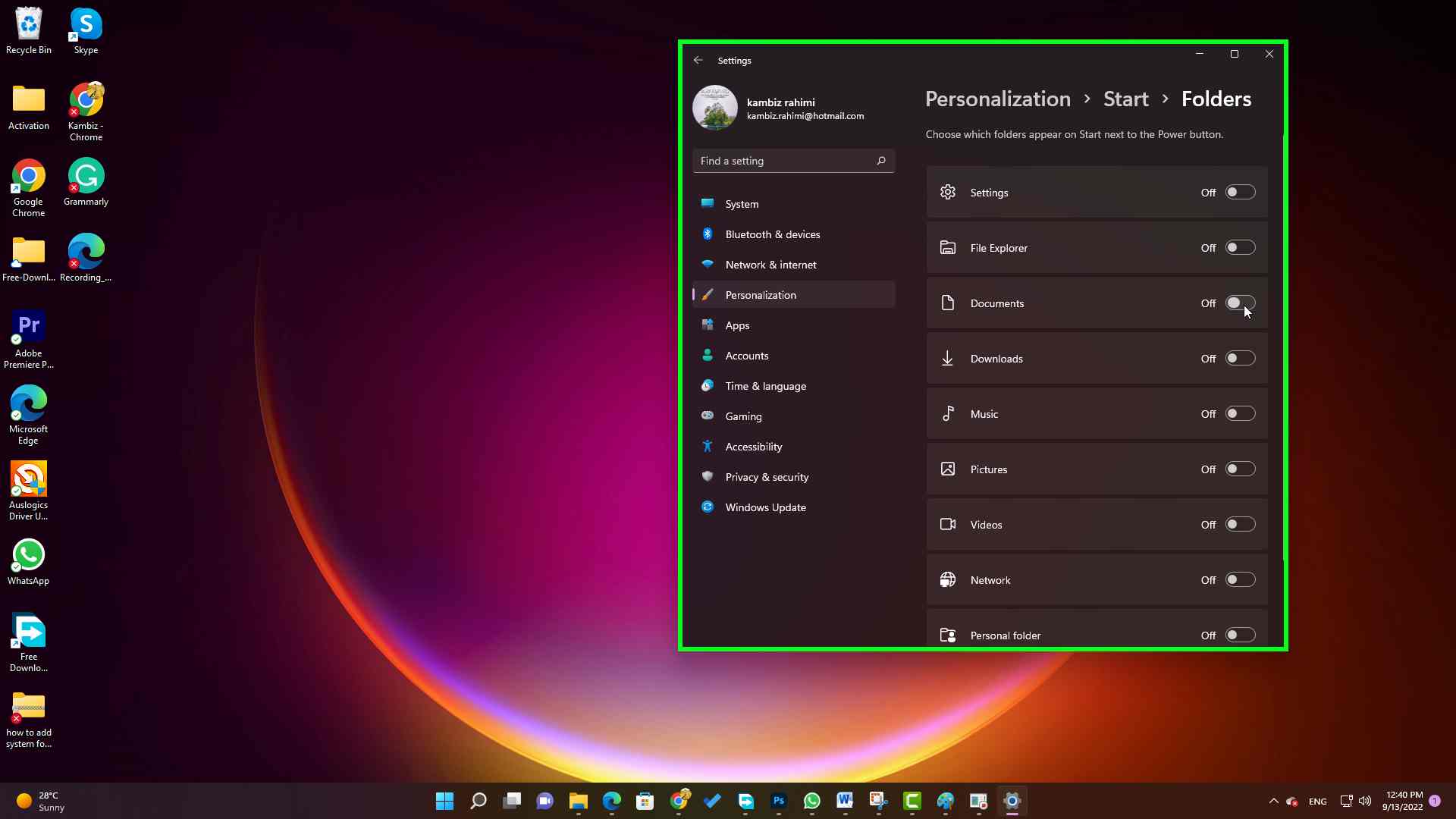
Step 6 screenshot.
Step 7: left click on “Downloads (toggle switch)” in “Settings”
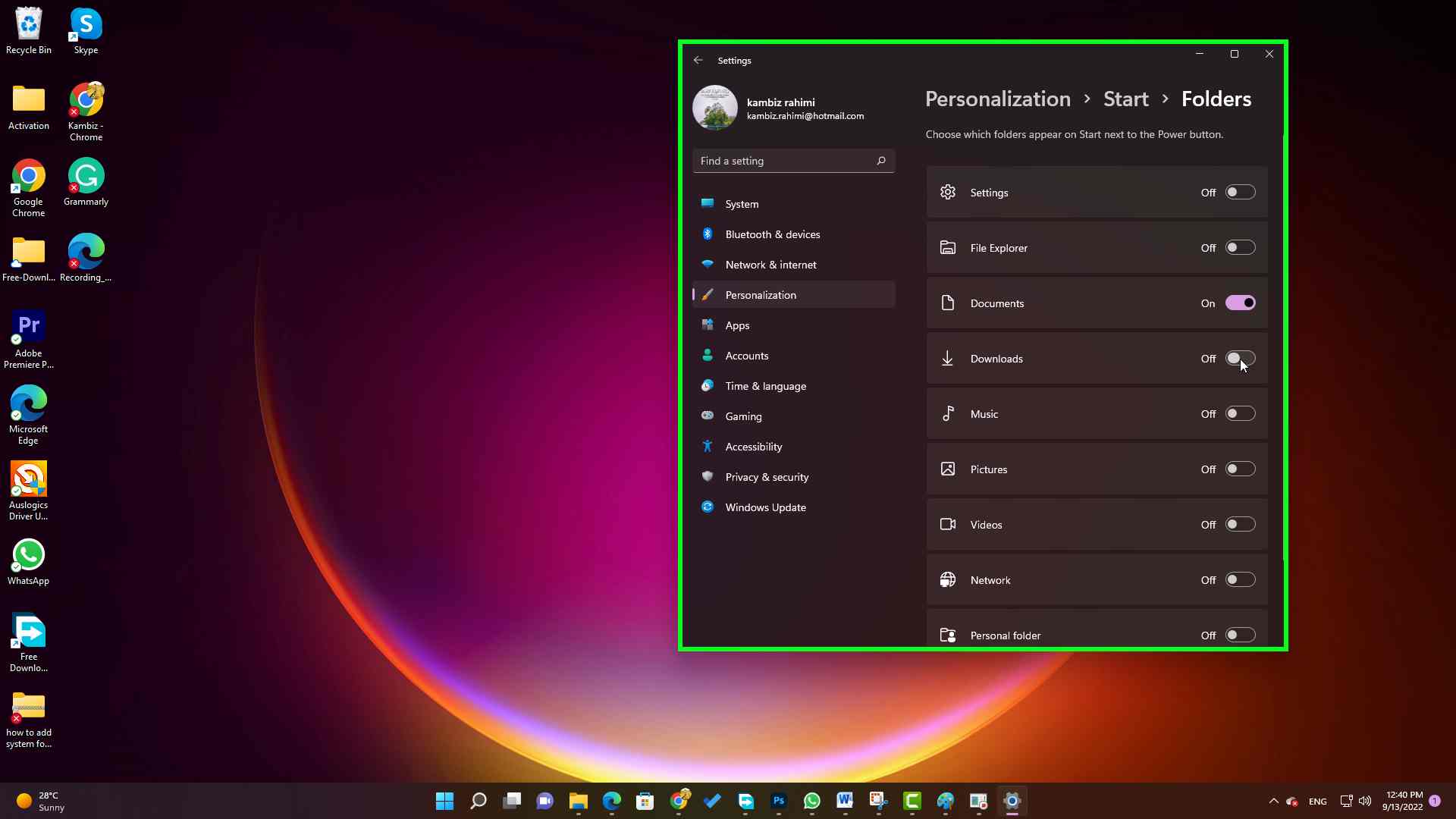
Step 7 screenshot.
Close the settings window and go to the start menu, the System folders you toggled on are appeared in start menu down right.